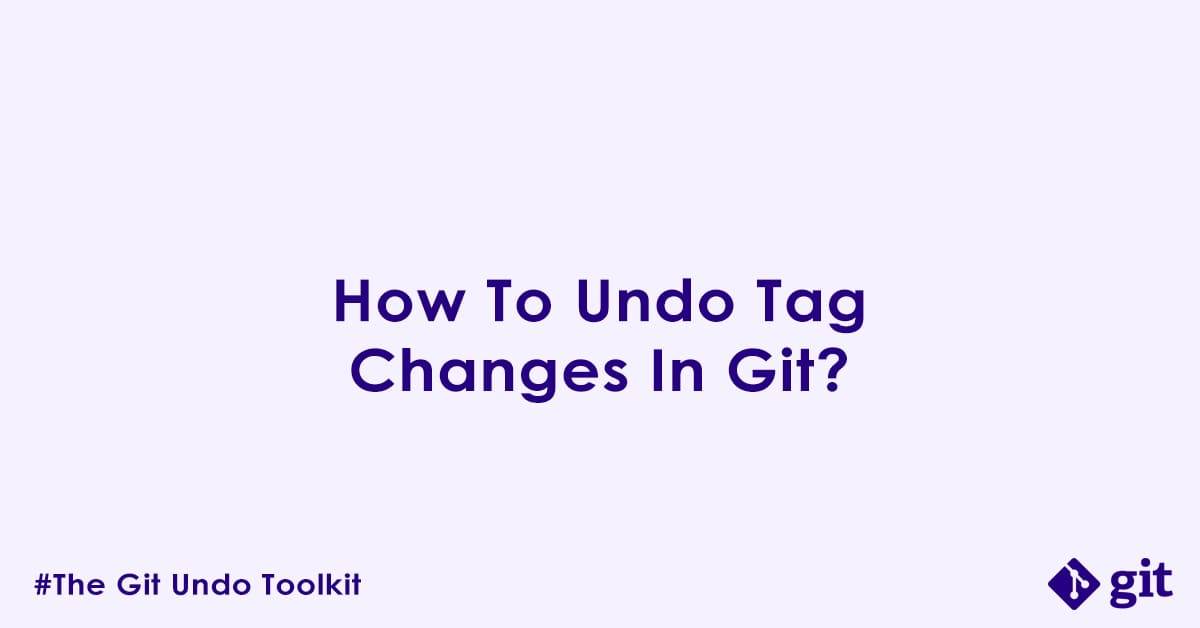Welcome back to “The Git Undo Toolkit” series. So far, we have covered undoing changes in your working directory, staging area, committed history, and git branches. In this blog post, we will cover how undo tag changes in git. Tags are pointers to specific points in your repository’s history, commonly used to mark a release version (e.g., v1.0.0, v2.1-beta). Once created while tag remains generally static, but mistakes can happen. In this post, we will guide you through fixing common local and remote Git tag errors.
Common Mistakes in Git Tag Management:
Git tags, by design, are meant to be stable and immutable. However, human error can lead to situations where you need to undo or fix a mistake in a git tag, for example:
- Accidental Tag Creation: You created a tag with a typo in its name, or you accidentally tagged the wrong commit.
- Mistagging a Release: You mistakenly tag a pre-release commit as a final release, or vice versa.
- Accidental Tag Deletion: You deleted a tag locally or remotely that was still referenced in some code.
- Pushing Wrong Tag: You pushed an incorrect or unwanted tag to the remote repository.
- Moving a Tag: A tag was created on the wrong commit, and you need to move it to the correct one (effectively, deleting and recreating).
Let us explore how to address these situations and rectify your Git tag mistakes.
Scenario 1: Deleting a Local Tag
Question: How do I delete a tag that I accidentally created or no longer need in my local repository?
Answer: You can delete a local tag using the git tag -d command.
Code:
# 1. List all local tags to confirm the tag name
git tag
# Example output:
# v1.0.0
# v1.0.1-rc1
# v1.0.1-typo # This is the tag we want to delete
# 2. Delete the local tag
git tag -d <tag-name>Explanation: The git tag -d command followed by the tag’s name removes the tag from your local repository. This action only affects your local Git history and does not have any impact in your remote repositories. It is a quick way to clean up misnamed or unneeded local git tags.
Notes/Warnings:
- This command only deletes the tag locally. If the tag has already been pushed to a remote repository, it will still exist in the remote repository(see Scenario 3).
- Deleting a tag does not delete the commit it pointed to. The commit history remains intact.
Scenario 2: Moving a Local Tag to a Different Commit
Question: I have created a tag on the wrong commit locally. How do I move it to the correct commit?
Answer: To move a local tag, you need to delete the existing tag and then recreate it on the correct commit.
Code:
# Assume 'v1.0.0' was accidentally placed on commit 'abcde12',
# but should be on 'fghij34'.
# 1. Delete the existing local tag
git tag -d <tag-name>
# 2. Navigate to the correct commit (optional, you can also specify the commit hash directly)
git checkout <correct-commit-hash> # e.g., git checkout fghij34
# 3. Create the tag on the correct commit (or your current HEAD if you checked out)
git tag <tag-name> [optional-commit-hash]
# Example for moving v1.0.0 from abcde12 to fghij34:
git tag -d v1.0.0
git tag v1.0.0 fghij34Explanation: Since Git tags are essentially a pointers to a specific point, moving a tag involves redirecting that pointer. This is achieved by first removing the old, incorrect tag reference (git tag -d) and then creating a new tag with the same name, but pointing to the desired correct commit (git tag <tag-name> <commit-hash>). If the tag had an associated message (-a for annotated tags), you will need to add that back when recreating it.
Notes/Warnings:
- This only affects your local repository. If the tag was already pushed, you will need to delete it remotely and then push the new tag (see Scenario 4).
- Ensure you have the correct commit hash for the new tag.
- If it is an annotated tag, remember to use
git tag -a <tag-name> -m "message"when recreating.
Scenario 3: Deleting a Remote Tag
Question: How do I delete a tag that was accidentally pushed or is no longer needed from the remote repository?
Answer: To delete a tag from a remote repository, you use git push with the --delete flag and the tag name.
Code:
# 1. Delete the tag locally first (if it still exists locally)
git tag -d <tag-name>
# 2. Delete the tag from the remote repository
git push origin --delete <tag-name>
# Or using the shorthand:
# git push origin :refs/tags/<tag-name>Explanation: Deleting a tag from a remote repository requires a specific git push command. git push origin --delete <tag-name> explicitly tells the remote to remove the specified tag reference. The shorthand git push origin :refs/tags/<tag-name> achieves the same by pushing an empty local reference to the remote tag. Both methods remove the tag from the shared remote repository.
Notes/Warnings:
- DANGER: Deleting a remote tag is a permanent action and affects all users who have fetched that tag.
- Always communicate with your team before deleting shared tags, especially if they mark a release.
- You must have write permissions to the repository to delete a remote tag.
Scenario 4: Moving a Remote Tag to a Different Commit
Question: I accidentally pushed a tag to the wrong commit on the remote. How do I correct its position on the remote?
Answer: To move a remote tag, you must delete the tag from both your local and remote repositories, and then recreate and push the new, correct tag.
Code:
# Assume 'v1.0.0' was pushed incorrectly and needs to be moved.
# 1. Delete the tag locally (if it exists)
git tag -d <tag-name>
# 2. Delete the tag from the remote repository
git push origin --delete <tag-name>
# 3. Create the tag on the correct commit locally (use -a for annotated tags)
git tag <tag-name> <correct-commit-hash>
# Example: git tag -a v1.0.0 -m "Release v1.0.0" fghij34
# 4. Push the new (correctly placed) tag to the remote
git push origin <tag-name>Explanation: Since Git tags are meant to be immutable references, “moving” a remote tag is not a direct operation. Instead, it is a multi-step process that involves removing the incorrect tag from all relevant locations (local and remote) and then introducing a new tag with the same name at the correct commit. By deleting and recreating, you ensure that all references point to the right place. The same steps can be applied to rename a remote git tag.
Notes/Warnings:
- DANGER: This process involves deleting a remote tag, which is a permanent action and affects all users.
- COMMUNICATE: Always inform your team when you are moving or deleting shared remote tags, especially release tags, as they might have already fetched the incorrect tag. They will need to manually delete the old tag from their local repositories and then fetch the new one.
- Ensure you have the correct commit hash for the new tag location.
- Ensure all the reference to the tag has been updated as well once you recreate the tags.
Summary
| Scenario | Problem | Primary Command(s) | Impact/Scope | Warnings/Notes |
|---|---|---|---|---|
| Deleting Local Tag | Accidental local tag creation. | git tag -d | Removes tag reference from your local repository. No remote impact. | Does not delete remote tag if pushed. |
| Moving Local Tag | Local tag on wrong commit. | git tag -d, git tag | Deletes old local tag, creates new local tag on correct commit. No remote impact. | Does not affect remote tag if pushed. Remember -a for annotated tags. |
| Deleting Remote Tag | Accidental remote tag push or unneeded. | git push origin --delete <tag-name> | Removes tag from remote repository. Affects all collaborators. | DANGER: Permanent; requires remote permissions; communicate with team. |
| Moving Remote Tag | Remote tag pushed to wrong commit. | git tag -d, git push origin --delete <tag-name>, git tag <tag-name> <commit>, git push origin <tag-name> | Deletes tag locally and remotely, then recreates and pushes the tag to the correct commit. Affects remote repository and collaborators. | DANGER: Permanent; requires remote permissions; COMMUNICATE with team so they can update their local clones. Remember -a for annotated tags. |
Reference
git-tag: https://git-scm.com/docs/git-taggit-push: https://git-scm.com/docs/git-pushgit-checkout: https://git-scm.com/docs/git-checkout
Related Items
- Undo working directory changes: https://ckdbtech.com/how-to-undo-working-directory-changes-in-git/
- Undo staged changes: https://ckdbtech.com/how-to-undo-staged-changes-in-git/
- Undo committed changes: https://ckdbtech.com/how-to-undo-committed-changes-in-git/
- Undo branch changes: https://ckdbtech.com/how-to-undo-branch-changes-in-git/
Author

Experienced Cloud & DevOps Engineer with hands-on experience in AWS, GCP, Terraform, Ansible, ELK, Docker, Git, GitLab, Python, PowerShell, Shell, and theoretical knowledge on Azure, Kubernetes & Jenkins.
In my free time, I write blogs on ckdbtech.com