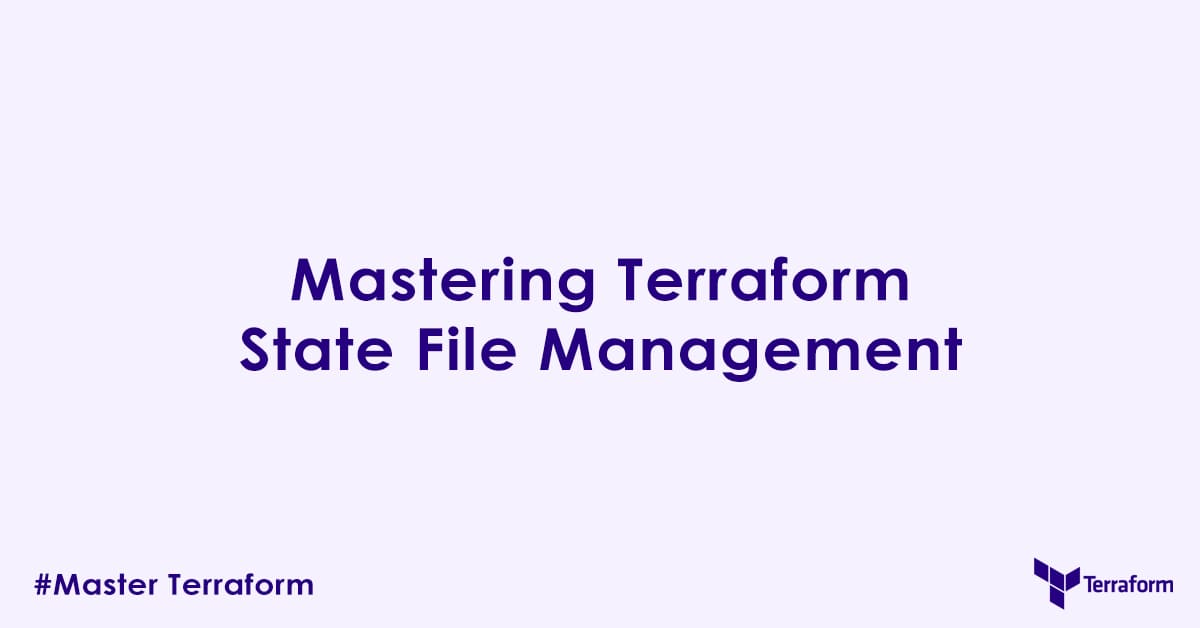In today’s blog post, we will learn terraform state file management. In particular, what is state file, local vs. remote states, terraform state cli commands with examples, backends, some tips and best practices on terraform state file management. So without a further due, let’s get started.
What is Terraform State File and Why is it Important?
When you run terraform apply, Terraform performs several important steps:
- Reads Configuration: It analyzes your terraform configuration files (
main.tf,versions.tfetc.) to understand your desired infrastructure state. - Reads Current State: It reads the state file to understand the last known actual state of your infrastructure.
- Compares & Plans: It compares the desired state (from HCL) with the last known state (from
tfstate) and the actual current state (by querying your cloud provider) to determine what changes are needed. - Updates State: After applying changes, Terraform updates the state file to reflect the new actual state of your infrastructure.
The state file serves several important purposes:
- Mapping: It maintains a mapping between your Terraform configuration’s resource addresses (e.g.,
aws_instance.web) and the real-world infrastructure objects (e.g.,i-0abcdef1234567890). - Metadata: It stores metadata about your resources, such as dependencies, resource attributes, and sensitive values (if not explicitly handled otherwise).
- Performance: By caching the last known state, Terraform can perform planning and comparison operations more efficiently, avoiding extensive API calls to the cloud provider for every operation.
- Dependency Resolution: It tracks relationships between resources, ensuring they are created or destroyed in the correct order.
Local vs. Remote State File
Local State File (Default: terraform.tfstate)
By default, Terraform stores its state in a file named terraform.tfstate in the same directory (e.g. .terraform) as your configuration.
Pros:
- Simple for quick, single-user testing.
Cons:
- No Collaboration: Multiple users cannot safely operate on the same infrastructure. Concurrent operations will lead to state corruption.
- No State Locking: No mechanism to prevent race conditions.
- Sensitive Data Exposure: If committed to version control, sensitive data (even if marked
sensitive=truein HCL, it can still appear in the state) can be exposed. - Fragile: Easy to lose or delete the file, leading to loss of infrastructure management.
Remote State File
For any team environment or production infrastructure, remote state storage is mandatory. Remote state backends store your tfstate file in a shared, persistent, and often versioned storage system (e.g. aws s3, azure blob etc.).
Benefits of Remote State:
- Collaboration: Multiple team members can work on the same infrastructure safely.
- State Locking: Most remote backends provide mechanisms to prevent concurrent modifications, ensuring state integrity.
- Durability: Your state file is stored reliably and backed up (depending on the backend service).
- Auditing: Many backends offer versioning and auditing capabilities.
- Security: Backends can enforce access control and encryption for the state file at rest.
Configuring Remote State Backends
You configure a remote backend using the backend block within the terraform configuration block. This must be done before terraform init.
terraform {
required_providers {
aws = {
source = "hashicorp/aws"
version = "~> 5.0"
}
}
# Example: AWS S3 Backend
backend "s3" {
bucket = "my-terraform-state-bucket-unique" # Must be globally unique
key = "my-app/prod/terraform.tfstate" # Path within the bucket
region = "us-east-1"
encrypt = true # Encrypt state at rest
dynamodb_table = "my-terraform-state-lock" # For state locking
acl = "private" # Restrict access
}
}
provider "aws" {
region = "us-east-1"
}Common Remote Backends:
- Amazon S3 (with DynamoDB for locking): Very popular, highly durable, cost-effective. DynamoDB provides consistent locking.
- Azure Storage Blob: Similar to S3 for Azure users.
- Google Cloud Storage (GCS): For Google Cloud users.
- HashiCorp Cloud Platform (HCP) Terraform: A managed service by HashiCorp for remote state, state locking, and runs. This is the simplest and most integrated solution if you are already in the HashiCorp ecosystem.
- Consul: Distributed key-value store, suitable for state storage and locking.
Initializing Remote State:
After configuring the backend block, run:
terraform initTerraform will detect the backend configuration and prompt you to migrate your local state (if any) to the remote backend. Subsequent operations (plan, apply) will automatically use the remote state.
State Locking: Preventing Concurrent Disasters
State locking is an important feature provided by most remote backends. When a terraform apply or terraform plan operation starts, it attempts to acquire a lock on the state file. If successful, it proceeds; otherwise, it waits for the lock to be released. This prevents multiple users or CI/CD pipelines from modifying the state concurrently, which would lead to race conditions and state corruption.
- S3 Backend: Uses a DynamoDB table for locking. Ensure the DynamoDB table exists and has a primary key named
LockID(string type). - HCP Terraform: Provides built-in state locking.
Managing Sensitive Data in State
Even though sensitive = true on input variables redacts values from CLI output, they can still appear in the state file. This is a significant security concern.
Strategies to handle sensitive data:
Secret Management Systems (Recommended): Integrate with tools like HashiCorp Vault, AWS Secrets Manager, Azure Key Vault, or Google Secret Manager. Fetch secrets at runtime and pass them to your resources.
Terraform v1.10+ Ephemeral Resources: Use ephemeral resources to fetch secrets without storing them in the state file at all. This is the most secure method for certain use cases.
# Example using ephemeral resource to fetch secret (requires provider support)
ephemeral "aws_secretsmanager_secret_version" "db_password_ephemeral" {
secret_id = "my-app/db/password"
}
resource "aws_db_instance" "my_db" {
# ...
# Use a write-only argument if the provider supports it, or pass directly
# if the provider handles the ephemeral nature.
password = ephemeral.aws_secretsmanager_secret_version.db_password_ephemeral.secret_string
}Encrypt Remote State: Ensure your remote backend is configured for encryption at rest (e.g., S3 with SSE-S3 or KMS encryption). This protects the data if the storage itself is compromised, but does not prevent authorized access from a compromised system that has access to the state.
Terraform State Management Commands With Examples
These commands allow you to inspect and manage your state file. Always exercise caution when directly manipulating state and take backup of the state file.
Let us assume we have a simple main.tf like below, and it has already been applied:
# main.tf
resource "aws_s3_bucket" "my_web_bucket" {
bucket = "my-unique-blog-bucket-2025" # Replace with a truly unique name
acl = "private"
tags = {
Environment = "dev"
Project = "Blog"
}
}
resource "aws_instance" "web_server" {
ami = "ami-0abcdef1234567890" # Replace with a valid AMI for your region
instance_type = "t2.micro"
tags = {
Name = "MyWebServer"
}
}terraform state list
This command lists all resources currently tracked in the state file. This gives you an overview of what Terraform believes it is managing.
Command:
terraform state listExample Output:
aws_s3_bucket.my_web_bucket
aws_instance.web_serverExplanation:
This command can be used for quickly seeing all the resource addresses that Terraform is aware of in its current state. It is useful for a quick check or when you need the exact address for other state commands.
terraform state show <address>
This command shows the attributes of a specific resource instance as recorded in the state file. This provides detailed information about a resource, including its provider-assigned ID, attributes, and any sensitive data (if not using ephemeral resources).
Command:
terraform state show aws_s3_bucket.my_web_bucketExample Output:
# aws_s3_bucket.my_web_bucket:
resource "aws_s3_bucket" "my_web_bucket" {
acl = "private"
arn = "arn:aws:s3:::my-unique-blog-bucket-2025"
bucket = "my-unique-blog-bucket-2025"
bucket_domain_name = "my-unique-blog-bucket-2025.s3.amazonaws.com"
bucket_regional_domain_name = "my-unique-blog-bucket-2025.s3.us-east-1.amazonaws.com"
force_destroy = false
id = "my-unique-blog-bucket-2025"
# ... other attributes
tags = {
"Environment" = "dev"
"Project" = "Blog"
}
# ...
}Explanation:
This is useful for debugging or inspecting the exact state of a resource from Terraform’s perspective, especially the id attribute which maps to the real cloud resource.
terraform state rm <address>
This command removes a resource instance from the state file without destroying the actual infrastructure. This means Terraform will no longer manage that resource. It is useful for detaching Terraform management from a resource, perhaps before importing it into a different configuration or managing it manually. Use with extreme caution, as it breaks Terraform’s visibility into the resource and as always take a backup of the state file.
Scenario:
You provisioned an S3 bucket with Terraform, but now you want to manage it manually or with a different Terraform configuration.
Command:
terraform state rm aws_s3_bucket.my_web_bucketExample Output:
Removed aws_s3_bucket.my_web_bucket from state.Explanation:
After this command, if you run terraform plan, Terraform will see the S3 bucket in your configuration (main.tf) but not in its state file. It will then plan to create a new S3 bucket (with the same name, which will fail if the existing one is not deleted manually) because it thinks it is a new resource. This is why you must use it carefully and often follow it with terraform import command.
terraform state mv <source_address> <destination_address>
This command moves a resource instance’s address within the state file. This command was historically used for refactoring operations like renaming resources or moving them between modules. It is largely superseded by the moved block in Terraform v1.1+ for safe, declarative refactoring.
Scenario (Pre-Terraform 1.1 or specific ad-hoc needs):
You want to rename aws_instance.web_server to aws_instance.app_server in your HCL.
Step 1: Rename in HCL
# main.tf (after editing)
resource "aws_instance" "app_server" { # Renamed
ami = "ami-0abcdef1234567890"
instance_type = "t2.micro"
tags = {
Name = "MyWebServer"
}
}Step 2: Run state mv
terraform state mv aws_instance.web_server aws_instance.app_serverExample Output:
Successfully moved 1 object(s).Explanation:
This command directly manipulates the state file to update the resource’s address. While effective, it is an imperative, manual step. The new moved block is preferred because it is declarative (part of your version-controlled HCL), automatically executed by plan/apply, and safer as it is validated in the plan phase.
terraform import <address> <id>
This command Imports existing infrastructure resources into your Terraform state. This is important for bringing manually created or legacy resources under Terraform management, allowing you to manage them declaratively going forward.
Scenario:
You manually created an S3 bucket with the ID my-existing-manual-bucket-123 via the AWS console, and now you want Terraform to manage it.
Step 1: Define the resource in HCL
# new_main.tf
resource "aws_s3_bucket" "imported_bucket" {
bucket = "my-existing-manual-bucket-123"
acl = "private"
# ... other attributes that match the existing bucket
}Step 2: Run import
terraform import aws_s3_bucket.imported_bucket my-existing-manual-bucket-123Example Output:
aws_s3_bucket.imported_bucket: Importing from ID "my-existing-manual-bucket-123"...
aws_s3_bucket.imported_bucket: Import complete!
Imported aws_s3_bucket.imported_bucket (ID: my-existing-manual-bucket-123)
Apply complete! Resources: 1 added, 0 changed, 0 destroyed.Explanation:
Terraform imports the resource’s state and its attributes into the state file. After a successful import, running terraform plan should show “No changes,” indicating Terraform now correctly manages the resource. It is important that the HCL configuration accurately reflects the existing resource’s attributes.
terraform refresh
This command updates the state file to reflect the current attributes of real-world infrastructure by querying the cloud provider. This command is implicitly run by terraform plan and terraform apply. It is rarely run directly as a standalone command but is fundamental to how Terraform detects drift.
Command:
terraform refreshExample Output:
aws_s3_bucket.my_web_bucket: Refreshing state... [id=my-unique-blog-bucket-2025]
aws_instance.web_server: Refreshing state... [id=i-0abcdef1234567890]
... (output showing attributes refreshed) ...
Current state:
# aws_s3_bucket.my_web_bucket:
# ... (current attributes) ...
# aws_instance.web_server:
# ... (current attributes) ...Explanation:
If someone manually changed a tag on your S3 bucket in the AWS console, terraform refresh (or plan/apply) would detect that change, update the state file with the new tag, and then plan would show that the tag needs to be reverted to what is defined in your HCL. It is the mechanism that reconciles Terraform’s knowledge with the actual infrastructure.
State Management Best Practices
- Always Use Remote State for Teams: Never manage infrastructure with local state in a team environment.
- Enable State Locking: Crucial for preventing concurrent writes and state corruption.
- Encrypt State at Rest: Use backend features like S3 encryption or KMS.
- Isolate State: Avoid “monolithic” state files. Use a modular structure and separate state files for logically distinct parts of your infrastructure (e.g., network, compute, database).
- Reasons for splitting state: Reduced blast radius on error, faster
plan/applytimes, better segmentation.
- Reasons for splitting state: Reduced blast radius on error, faster
- Use
terraform_remote_stateData Source for Cross-State Access: If you need to reference outputs from one state file in another configuration (e.g., VPC ID from a “network” state in a “compute” state), usedata "terraform_remote_state":
# In my-app/compute/main.tf
data "terraform_remote_state" "network" {
backend = "s3"
config = {
bucket = "my-terraform-state-bucket-unique"
key = "my-app/network/terraform.tfstate"
region = "us-east-1"
}
}
resource "aws_instance" "web" {
vpc_security_group_ids = [data.terraform_remote_state.network.outputs.web_sg_id]
# ...
}- Avoid Manual State Manipulation (Generally): Use
terraform state rmormvonly when absolutely necessary and you thoroughly understand the implications. Themovedblock is the declarative, safe way to refactor. - Version Control Your Configuration (and Code): Always commit your HCL files to Git. The state file itself should not be committed for remote backends.
- Automate with CI/CD: Integrate
terraform planandterraform applyinto your CI/CD pipelines. Ensure the pipeline environment has the necessary permissions to access the remote state. - Regularly Review State: Periodically audit your state file and compare it with your HCL to detect and address any drift.
- Backup state files: Regularly backup your terraform state files.
Terraform Workspaces: Multi-Environment Management
Terraform Workspaces allow you to manage multiple distinct environments (e.g., dev, staging, prod) from a single Terraform configuration. Each workspace has its own independent state file, usually stored in the same remote backend location but with a unique key.
terraform workspace new <name>: Creates a new workspace.terraform workspace select <name>: Switches to an existing workspace.terraform workspace list: Lists all workspaces.terraform workspace show: Shows the current workspace.
When to use Workspaces: For managing slightly different environments that use the exact same configuration structure, with differences driven purely by variable values.
When NOT to use Workspaces: If your environments have significantly different infrastructure architectures or resource types, create separate root configurations (and thus separate state files) for better isolation and clarity.
Troubleshooting State Issues
- State Locking Issues: If you get “Error acquiring state lock,” ensure no other
terraformprocess is running. If stuck, investigate the backend (e.g., DynamoDB for S3) for the stuck lock. - State Drift: If
terraform planshows changes that were not intended, it is drift. Useterraform refresh(implicitly run by plan) to update state, or manually modify infrastructure to match HCL, or update HCL to match reality, thenapply. - “Resource already exists” on
apply: Often happens if you removed a resource from state (terraform state rm) but the actual resource still exists, and you are trying to create it again. Useterraform importto bring it back under management. - Corrupted State File: In rare cases, a local state file might get corrupted. If using remote state, you can often “pull” a previous version or re-initialize from scratch after deleting the local
tfstatefile.
Author

Experienced Cloud & DevOps Engineer with hands-on experience in AWS, GCP, Terraform, Ansible, ELK, Docker, Git, GitLab, Python, PowerShell, Shell, and theoretical knowledge on Azure, Kubernetes & Jenkins. In my free time, I write blogs on ckdbtech.com