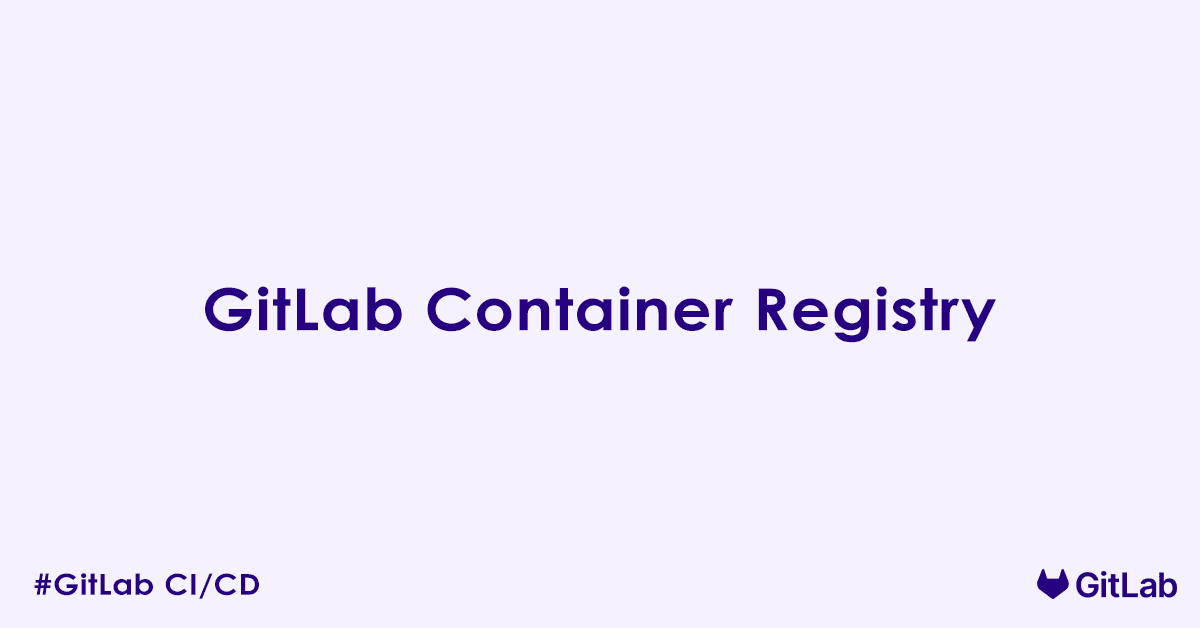The GitLab Container Registry is a secure and private registry for container images (like Docker images and OCI-compliant images) that is fully integrated into GitLab. It allows you to store, manage, and share your container images directly within your GitLab projects, streamlining your DevOps workflow.
What is the GitLab Container Registry?
A container registry is a centralized location where you store and manage your container images. Think of it as a library for your Docker images. The GitLab Container Registry distinguishes itself by being deeply integrated within the GitLab platform, offering a seamless experience for developers and DevOps teams.
Unlike external registries, the GitLab Container Registry is project-scoped, meaning each GitLab project can have its own dedicated image repository. This provides a clear organizational structure and simplifies access control.
Key Features
The GitLab Container Registry provides a comprehensive set of features designed to enhance your containerization workflow:
- Integrated with GitLab CI/CD: This is a major advantage. You can use GitLab CI/CD pipelines to automatically build, test, and publish your container images to the registry. This automates a crucial part of your software delivery process.
- Secure and Private: The registry respects your GitLab project’s visibility settings. If your project is private, so is your container registry, ensuring your images are accessible only to authorized users. You can also configure visibility for public, internal, or private access.
- Access Control: Authentication to the registry uses your GitLab credentials, including personal access tokens or deploy tokens, providing granular control over who can pull and push images.
- Image Tagging and Versioning: You can tag your container images with various versions (e.g.,
latest,v1.0,production-build) to manage different iterations of your applications. - Built-in Management UI: GitLab provides a user-friendly interface within each project where you can view all stored images, their tags, size, and publication dates. You can also delete tags directly from this interface.
- Cleanup Policies: To manage storage consumption, GitLab allows you to define cleanup policies. These policies automatically remove old or unused tags based on rules like “keep the most recent X tags” or “remove tags older than Y days,” helping optimize storage.
- OCI Conformance: The registry supports Docker V2 and Open Container Initiative (OCI) image formats and conforms to the OCI distribution specification, enabling you to host various OCI-based artifacts, including Helm charts.
- Container Image Signatures: You can associate container images with Cosign signatures, allowing you to view signature information alongside your images for enhanced security and trust.
- Next-Generation Registry (for Self-Managed): For self-managed instances, a re-architected registry offers significant improvements like zero-downtime garbage collection, improved performance, and reliability.
Benefits of Using GitLab Container Registry
Leveraging the GitLab Container Registry offers several advantages for development teams:
- Streamlined DevOps Workflow: The tight integration with GitLab CI/CD creates a unified platform for source code management, continuous integration, and container image management, simplifying your entire software delivery pipeline.
- Centralized Image Storage: All your container images are stored in one place, directly tied to your projects, making them easy to find, manage, and reuse.
- Enhanced Security: With private registries, robust access control, and features like image signing and vulnerability scanning (especially with GitLab Ultimate), you can maintain a more secure software supply chain.
- Reduced Operational Overhead: For GitLab users, there is no need to set up and maintain a separate container registry. It is an out-of-the-box feature.
- Improved Collaboration: Teams can easily share and collaborate on container images within their projects, fostering a more efficient development environment.
- Cost Efficiency: For many users, especially those already on GitLab.com, the container registry is included as part of their plan, eliminating the need for separate registry subscriptions.
How to Use GitLab Container Registry
Using the GitLab Container Registry typically involves these steps:
Step 1: Enable the Container Registry: For self-managed instances, your GitLab administrator needs to enable the container registry. On GitLab.com, it is enabled by default. You also need to enable it per project in your project’s settings.
Step 2: Login to the Registry: Before you can push or pull images, you need to log in. You will typically use your GitLab username and a personal access token or CI/CD job token.
docker login registry.gitlab.comYou will be prompted for your username and password (or token).
Step 3: Build and Tag Your Image: Build your Docker image and tag it with the correct registry URL, namespace, and project name. The naming convention is typically <registry server>/<namespace>/<project>[/<optional path>]. For example:
docker build -t registry.gitlab.com/your-group/your-project/my-app:latest .Step 4: Push Your Image: Push the tagged image to your GitLab Container Registry.
docker push registry.gitlab.com/your-group/your-project/my-app:latestStep 5: Pull Your Image: To use an image from the registry, pull it using the docker pull command.
docker pull registry.gitlab.com/your-group/your-project/my-app:latestManage in GitLab UI: Navigate to your project in GitLab, then go to Deploy > Container Registry to view and manage your images and tags.
GitLab Container Registry vs. Docker Hub
While Docker Hub is a popular public container registry, GitLab Container Registry offers distinct advantages, especially for teams already invested in the GitLab ecosystem:
| Feature/Aspect | GitLab Container Registry | Docker Hub |
| Integration | Deeply integrated with GitLab CI/CD, project management, and access control. | Standalone service, requires separate integration with CI/CD. |
| Access Control | Granular permissions tied to GitLab users and groups. | Managed via Docker Hub teams and organizations. |
| Private Repos | Private by default for private GitLab projects. Unlimited private repositories. | Offers both public and private repositories, with limits on private repositories for free plans. |
| Self-Hosting | Can be self-hosted with GitLab Self-Managed. | Primarily a SaaS offering, though a private registry can be run separately. |
| Unified Workflow | Provides a single platform for code, CI/CD, and images. | Focuses solely on image hosting, requiring external tools for code and CI/CD. |
| Image Scanning | Integrated vulnerability scanning (with GitLab Ultimate). | Built-in security scanner. |
Best Practices
To make the most of your GitLab Container Registry:
- Automate with CI/CD: Leverage GitLab CI/CD to automate the building, tagging, and pushing of your container images. This ensures consistency and reduces manual errors.
- Implement Cleanup Policies: Configure automated cleanup policies to manage storage and prevent the accumulation of old or unused images.
- Version Your Images: Use clear and consistent tagging strategies (e.g., semantic versioning, commit SHAs) to ensure traceability and easy rollback.
- Scan for Vulnerabilities: Integrate container scanning into your CI/CD pipelines to identify and remediate security vulnerabilities early in the development cycle.
- Use Multi-Stage Builds: Optimize your Dockerfiles with multi-stage builds to create smaller, more secure, and efficient images.
- Understand Visibility Settings: Be mindful of your project’s visibility settings as they directly impact the visibility of your container images.
FAQ’s – GitLab Container Registry
What is the GitLab Container Registry?
The GitLab Container Registry is a built-in, private, and secure Docker registry for every GitLab project. It allows you to build, store, and manage Docker images right inside your GitLab instance, eliminating the need for third-party registries.
How do I enable the GitLab Container Registry for my project?
By default, the Container Registry is enabled for all GitLab projects (self-managed or GitLab.com).
To check or enable it:
- Navigate to Project → Settings → General → Visibility, project features, permissions.
- Expand Repository.
- Ensure Container Registry is toggled on.
How do I access the GitLab Container Registry URL?
The registry URL typically follows this format:
registry.gitlab.com/<namespace>/<project>For self-managed GitLab, it may look like:
registry.example.com/<namespace>/<project>You can find your specific registry path under Project → Packages & Registries → Container Registry.
How do I push a Docker image to the GitLab Container Registry?
Follow these steps:
# 1. Authenticate with GitLab Registry
docker login registry.gitlab.com
# 2. Tag your image
docker tag my-image registry.gitlab.com/<namespace>/<project>:latest
# 3. Push the image
docker push registry.gitlab.com/<namespace>/<project>:latestReplace <namespace> and <project> with your GitLab group/project path.
How do I use GitLab CI/CD to build and push images to the registry?
Here is an example .gitlab-ci.yml:
image: docker:latest
services:
- docker:dind
variables:
DOCKER_DRIVER: overlay2
stages:
- build
build_image:
stage: build
script:
- docker login -u "$CI_REGISTRY_USER" -p "$CI_REGISTRY_PASSWORD" "$CI_REGISTRY"
- docker build -t "$CI_REGISTRY_IMAGE:latest" .
- docker push "$CI_REGISTRY_IMAGE:latest"GitLab automatically injects variables like $CI_REGISTRY, $CI_REGISTRY_IMAGE, etc.
How do I authenticate to the GitLab Container Registry from Docker?
You can authenticate using:
docker login registry.gitlab.comUse your GitLab username and a personal access token (PAT) or CI/CD variable as the password.
For CI/CD jobs, use:
docker login -u "$CI_REGISTRY_USER" -p "$CI_REGISTRY_PASSWORD" "$CI_REGISTRY"These variables are predefined in GitLab CI/CD.
Where are container images stored in GitLab?
They are stored under:
Project → Packages & Registries → Container Registry
You can view, delete, and manage images and tags through the GitLab UI.
Can I delete old Docker image tags in GitLab Container Registry?
Yes. You can manually delete image tags via the UI or set up cleanup policies:
Go to:
Settings → Packages & Registries → Container Registry → Cleanup policies
You can schedule automatic deletion of unused or old tags based on criteria like:
- Name
- Age
- Last downloaded
Does GitLab support OCI-compliant images in the registry?
Yes. The GitLab Container Registry is OCI-compliant, which means it works with tools that support the Open Container Initiative image specification, including Docker and Podman.
Is the GitLab Container Registry secure?
Yes. It supports:
- TLS encryption
- Access control via GitLab project permissions
- Private registries by default
- Integration with GitLab CI/CD for secure pipelines
Only project members with appropriate permissions can pull/push images.
How do I pull a Docker image from the GitLab Container Registry?
Use this command:
docker pull registry.gitlab.com/<namespace>/<project>:tagYou must be authenticated if the project is private.
Can I use the GitLab Container Registry with Kubernetes?
Yes. You can pull images from the GitLab registry in Kubernetes by:
- Creating a Docker registry secret using your GitLab credentials or CI job token.
- Referencing the secret in your
Deployment.yaml.
Example:
kubectl create secret docker-registry gitlab-registry-secret \
--docker-server=registry.gitlab.com \
--docker-username=<your-username> \
--docker-password=<your-token> \
--docker-email=you@example.comThen use:
imagePullSecrets:
- name: gitlab-registry-secretAre container registry features available in all GitLab tiers?
Yes. The Container Registry is available in both GitLab.com Free and paid tiers, as well as in self-managed GitLab instances.
However, storage limits apply on GitLab.com Free plans. Additional features like cleanup policy retention rules may differ by tier.
What are GitLab predefined CI/CD variables for the Container Registry?
Some useful predefined variables:
$CI_REGISTRY– URL of the registry$CI_REGISTRY_IMAGE– Full image path for the current project$CI_REGISTRY_USER– GitLab CI user (automatically authenticated)$CI_REGISTRY_PASSWORD– Authentication token
These make scripting registry interactions seamless in CI/CD pipelines.
Can I use custom Docker image names in GitLab registry?
Yes, but the image must still be pushed under the GitLab registry namespace. For example:
docker tag my-image registry.gitlab.com/group/project/custom-name:1.0
docker push registry.gitlab.com/group/project/custom-name:1.0This appears as a separate image repository under your project.
Author

Experienced Cloud & DevOps Engineer with hands-on experience in AWS, GCP, Terraform, Ansible, ELK, Docker, Git, GitLab, Python, PowerShell, Shell, and theoretical knowledge on Azure, Kubernetes & Jenkins. In my free time, I write blogs on ckdbtech.com