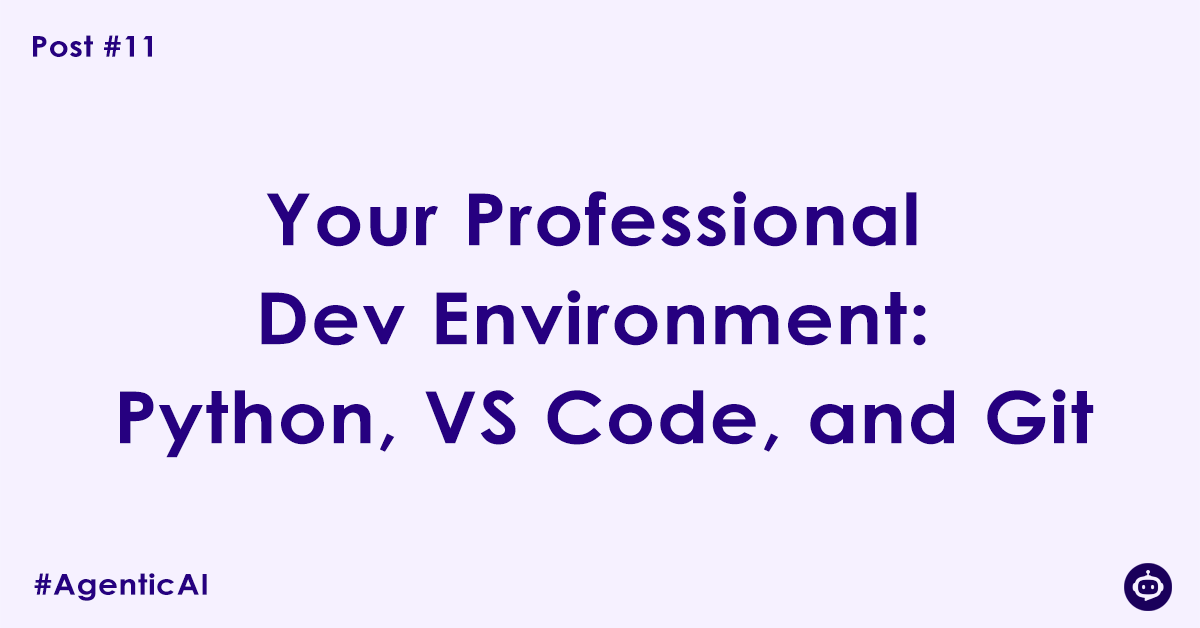For the past ten posts, we’ve explored the fascinating concepts behind Agentic AI. We’ve moved from high-level ideas to the practical constraints of tokens and APIs. Now, it’s time to get our hands dirty. To build, we need a workshop.
A master chef needs a clean, organized kitchen—a mise en place—before they can cook. A developer needs a clean, organized development environment before they can code. This isn’t just about downloading tools; it’s about setting them up correctly for efficiency, collaboration, and professionalism.
This post will guide you step-by-step through setting up the standard, professional-grade local environment for building modern AI applications using three pillars: Python, Visual Studio Code, and Git.
Part 1: Python – The Engine
Python is the undisputed language of AI, thanks to its simplicity and its vast ecosystem of libraries.
Step 1: Install Python
First, get the latest stable version of Python.
- Go to the official Python website: python.org/downloads/
- Download the installer for your operating system (Windows or macOS).
- Run the installer. Crucial for Windows users: On the first screen of the installation, make sure to check the box that says “Add Python to PATH”. This will save you a lot of headaches later.
- Once installed, open your terminal (Command Prompt or PowerShell on Windows, Terminal on macOS) and verify the installation by typing:
python --version
# Or on some systems
python3 --version You should see the Python version you just installed.
Step 2: Create a Virtual Environment (The Golden Rule)
This is the single most important practice for a professional Python developer. A virtual environment is an isolated sandbox for your project, ensuring that the packages you install for one project don’t conflict with another.
- Create a folder for your new project and navigate into it in your terminal:
mkdir my-first-agent && cd my-first-agent - Create the virtual environment. We’ll call it
venvby convention:python -m venv venv - Activate the environment. You must do this every time you work on your project.
- On Windows:PowerShell
.\venv\Scripts\activate - On macOS / Linux:Bash
source venv/bin/activate
(venv)at the beginning. - On Windows:PowerShell
Part 2: Visual Studio Code (VS Code) – The Workbench
VS Code is a free, powerful, and highly customizable code editor that has become the standard for developers worldwide.
Step 1: Install VS Code
Download and install it from the official website: code.visualstudio.com
Step 2: Install Essential Extensions
Extensions are what make VS Code so powerful. Open VS Code, go to the Extensions view (the icon with four squares on the left sidebar), and install the following:
- Python (by Microsoft): This is non-negotiable. It provides everything you need for Python development, including code completion (IntelliSense), error checking (linting), and debugging.
- GitLens: This supercharges the built-in Git functionality. It allows you to see who wrote each line of code, view file history, and much more, right within the editor.
Step 3: Connect VS Code to Your Virtual Environment
This ensures that VS Code uses the packages you install in your isolated venv sandbox.
- Open your project folder (
my-first-agent) in VS Code. - Open the Command Palette: Ctrl+Shift+P (on Windows/Linux) or Cmd+Shift+P (on macOS).
- Type
Python: Select Interpreter. - A list will appear. Choose the Python interpreter that includes
venvin its path. It will be labeled something like'venv': venv.
Now, your VS Code terminal will automatically activate the virtual environment, and the editor will recognize your project-specific packages.
Part 3: Git – The Safety Net
Git is a version control system. Think of it as a way to save “checkpoints” of your code. It lets you track every change, revert to previous versions if something breaks, and collaborate with others.
Step 1: Install Git
Download and install Git from git-scm.com. During installation, the default settings are fine for most users. To verify, open a new terminal and type:
git --versionStep 2: The Basic Workflow
Let’s initialize Git in our project and create our first “commit” (a saved checkpoint).
In your terminal, inside your project folder (my-first-agent), initialize a Git repository: git init
Create a .gitignore file. This is a crucial professional step. This file tells Git to ignore certain files or folders, like our venv folder, which contains thousands of files that don’t need to be tracked. Create a file named .gitignore and add the following lines:
# Virtual Environment
venv/
# Python cache
__pycache__/Stage and Commit your files. This is the two-step process for saving a checkpoint.
# Stage all files for the next checkpoint
git add .
# Save the checkpoint with a descriptive message
git commit -m "Initial commit: Project setup and environment configuration"For backup and collaboration, create a free account on GitHub and use it to store your Git repositories in the cloud.
Conclusion
Congratulations! You now have a clean, professional, and scalable development environment. This exact setup—Python with venv, VS Code, and Git—is used by countless developers at startups and major tech companies alike. You’ve built a world-class workshop.
Author

Experienced Cloud & DevOps Engineer with hands-on experience in AWS, GCP, Terraform, Ansible, ELK, Docker, Git, GitLab, Python, PowerShell, Shell, and theoretical knowledge on Azure, Kubernetes & Jenkins. In my free time, I write blogs on ckdbtech.com